How to Load Internet Explorer Mode (IE Mode) using Microsoft Edge
A quick guide to loading Microsoft Edge to emulate Microsoft Internet Explorer to utilize websites that require Internet Explorer
- Open Microsoft Edge
- Click on the Settings and More in the top right of the browser window
- Click Settings
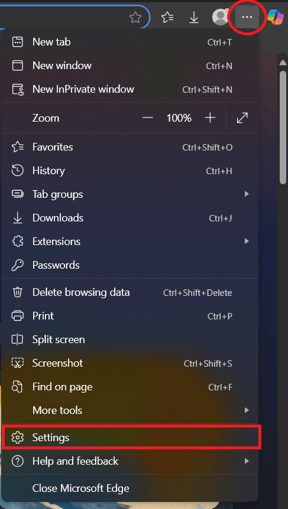
- Click on the Default Browser.
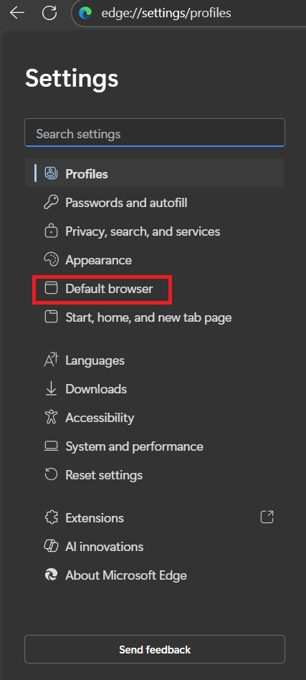
- Change the dropdown of “Allow sites to be reloaded in Internet Explorer mode (IE mode)” from Default to Allow.
- Click Restart
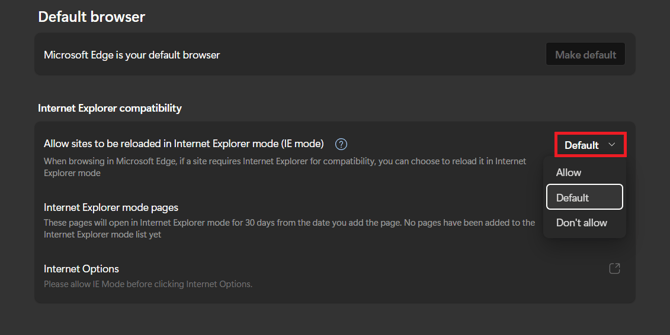
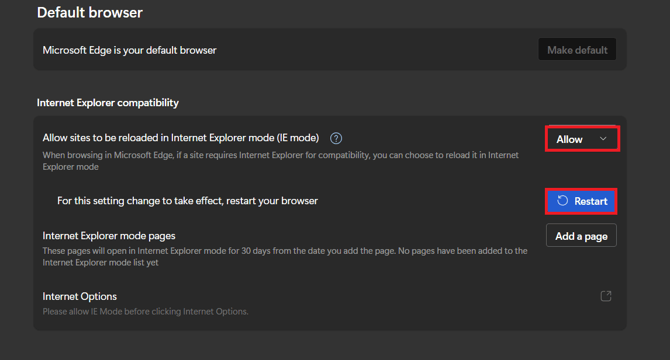
- Click Add a Page next to "Internet Explorer mode pages"

- Copy and paste the URL of the website or IP address of the camera/recorder you need to load in IE mode and click Add
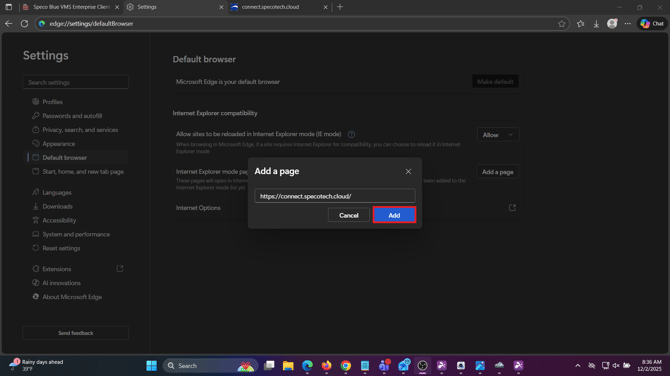
- Go to the site that needs to load in IE mode. The page will automatically load into IE mode
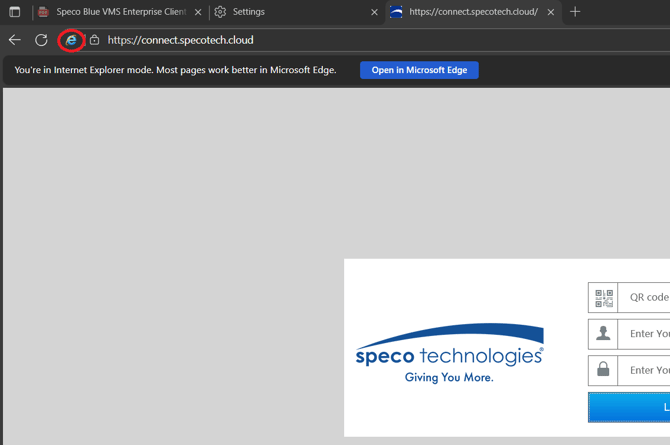
- This process of adding the URL will need to be re-done every 30 days, as the page will expire
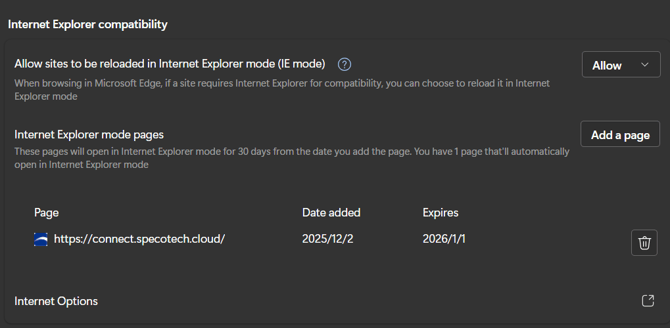
Initial Publish Date: November 10, 2023
Article Published By: Andrew Persoff, Technical Support Manager
Revised Publish Date: December 2nd, 2025
Article Revised by: Kevin Holland, Technical Support Agent - Tier 1
