How to Set Up Trigger Track for Speco PTZ Cameras on a Speco Blue Recorder
This article describes how to enable and operate the Trigger Track feature for a Speco PTZ camera from a Speco Blue Recorder.
- Click the Hamburger menu ☰ icon in the top-right corner and select the option for Settings.
- This will open the settings menu.
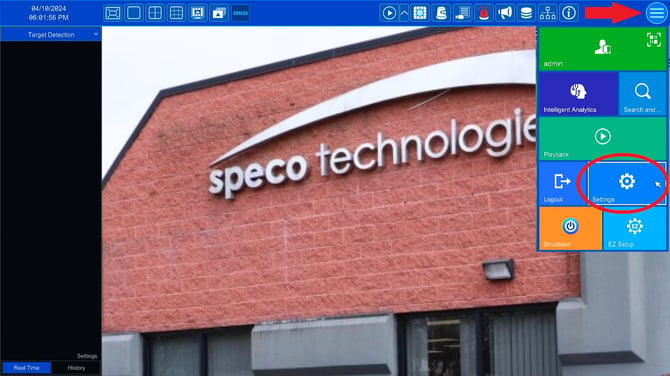
- From the Settings menu, click the option for AI Event towards the bottom right of the menu.
- This will open the Basic AI Settings page of the recorder.

- On the left-side of the screen, select the option for AI Event.
- This will open the Event Setup page.

- Click the drop-down and select the desired PTZ camera, if it is not already selected
- Select the Analytic that will initiate the Trigger Track.
- Remember that one Advanced Analytic can be used per camera.
-
CLICK HERE for more information on setting up the Line Crossing advanced analytic
- CLICK HERE for more information on setting up the Intrusion advanced analytic
-
- Remember that one Advanced Analytic can be used per camera.
- Make sure the box is checked for Enable Detection by IPC
- Specify the area where the Analytic will initiate
- If you draw a box in the frame, a person must enter the box for the trigger track to initiate.
- If you use the full screen or draw a box around the entire screen, anyone who enters the view of the camera will be tracked
- Check the box for Trigger Track
- Whatever it is showing, is it's current state
- Locked - Camera will return back to its' home position after it has tracked a subject
- Click here for more information on setting up your home position
- Unlocked - The camera will stay in its' final position after it has tracked a subject
- Click Apply

Initial submission Date: July 24, 2024
Article authored by: Christopher Cataldo
