How to setup the Main and Secondary Display N8/N16NRX recorders
The N8NRX and N16NRX can be configured so that the HDMI and VGA outputs can be customized as 2 separate displays, not mirrored displays.
Step 1: Go To System Settings
- Click the Hamburger menu ☰ icon in the top-right corner and select the option for Settings.
- This will open the settings menu
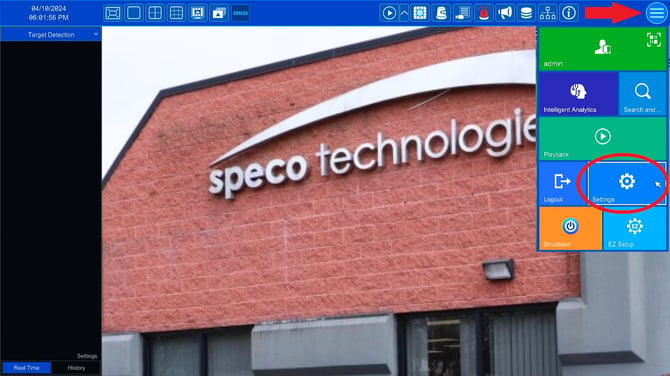
- From the Settings menu, click the option for System, towards the middle right of the menu.

Step 2: Output Settings
- Under Basic Settings, click on Output Settings

Step 3: Initiate Feature
- Next to Main Output, click on the Switch
- Click OK on the question
- Input the recorder credentials
- Then the recorder will reboot to make the feature change
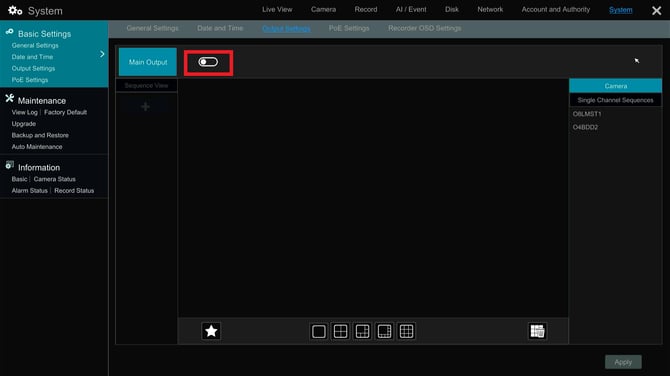
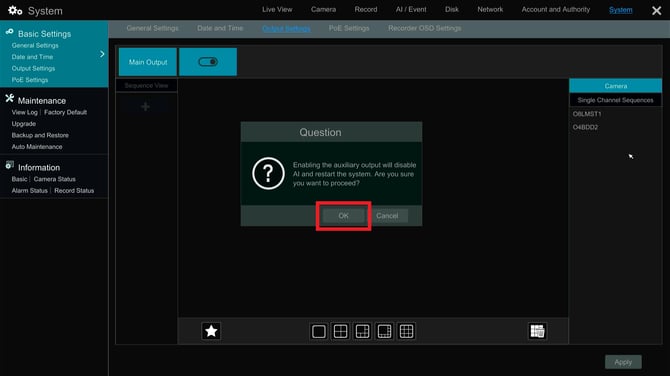
Step 4: Configuration
- Go back to Settings > System > Output Settings
- Now it will have options for Main and Secondary Output
- HDMI - Main Output
- VGA - Secondary Output
- (These cannot be switched)
- You can then configure the outputs like any other dual-output recorder in this window

Click here to learn more about configuring Display Outputs
Step 5: Reverting Back to Mirroring Outputs
- Go to Settings > System
- Switch the Output Setting from Different Source to Same Source
- Then the recorder will reboot again and revert back to mirroring the outputs

Initial submission Date: November 14, 2024
Article Authored by: Christopher Cataldo
