How to setup Smart Supplement Light on Speco White Light Intensifier IP Cameras
This guide reviews how to trigger the white lights from motion events at night to produce a colorful night-time image.
NOTE: This feature is only available on camera models:
O4LT1M, O4LB1M, O4TDD2, O4TDD2M, O4BDD2, O8TDD2, O8TDD2M
Method #1 - Speco Blue Recorder
- Go to Settings > Camera > Image Settings
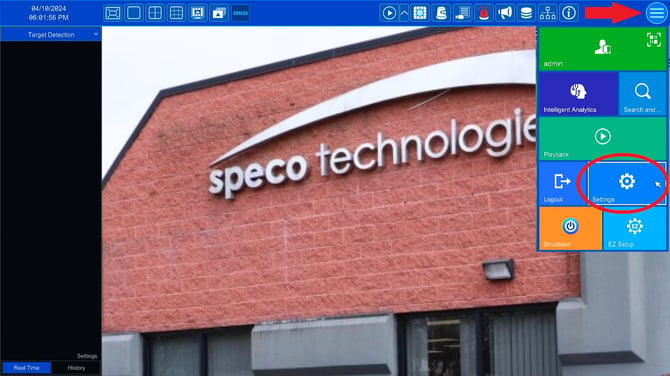
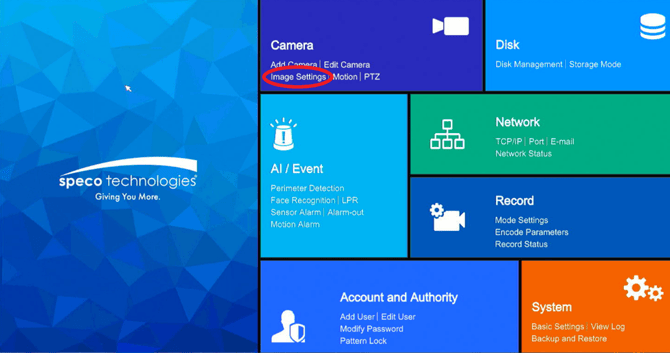
- Select the camera in question and click Advanced
- Scroll down and find Illumination Mode, pick the mode below based on the needs of the camera:
- White Light - White light goes on at night
- Infrared Light - Black and White IR's at night
- Smart Supplement Light - Motion at night that triggers the White Light to give you a color image at night


Method 2: Web Browser
- Open a web browser.
- Type in the IP address of the camera into the web browser's address bar.
- This should present the camera's login screen.
- Insert the camera's username and password.

- At the top-left corner click the Config tab

- On the left-side menu, Select Image > Display Settings.

- Under Illumination mode, select the proper option below based on what you want the camera to do:
- White Light - White light goes on at night
- Infrared Light - Black and White IR's at night
- Smart Supplement Light - Motion at night that triggers the White Light to give you a color image at night

Initial submission Date: July 9, 2025
Article authored by: Christopher Cataldo, Technical Support Lead
