How to Set Up Email Notifications for Speco Blue Recorder on SecureGuard Dashboard
All of the notifications will show up via email and in the notification feed in the SecureGuard Dashboard.
Step 1: Verify NAT/Firmware
- Select the recorder, click Edit Site, and check the Connection Type
- If NAT 2.0 is not available, please upgrade to the newest recorder firmware

Step 2: Enable Email Notification in Dashboard
- Go to Manage Users > Select the User Group > Select the User > Enable Email Notifications
- Select this option for each user you want to receive email notifications

Step 3: Enable DDNS in Recorder
- Click on the recorder in the Dashboard
- Click Connect to connect to the recorder interface
- Then go to Settings > Network > DDNS
- Click Enable
- Click on Test and Apply
- Connection Status must show “Success”

Step 4: Configure Email Server
- Go to Settings > Network > Email
-
Enter Email Server settings:
-
Sender Name: Speco Dashbaord
Email Address: admin@specodash.cloud
SMTP Server: specodash.cloud
SMTP Port: 587
Security: SSL
Attach Image: Enable if desired
Anonymous Login: UNCHECKED
Username: admin@specodash.cloud
Password: [recorder’s admin password]
Click “Apply” when completed and then click “Edit Recipient”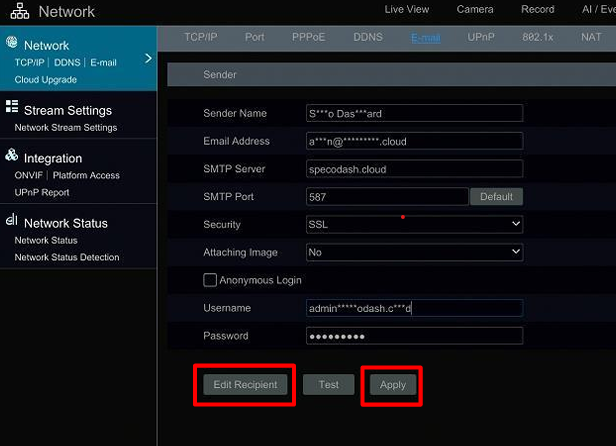
Step 5: Add Email Recipient
- On the Edit Recipient Page, add the following e-mail recipient to the Recipients list: alarms@specodash.com

Step 6: IPC Offline Notification
- Go to Settings > AI Event > General Event > IPC Offline
- Make sure the Email column is set to ON
- This makes it so that if a camera channel goes offline, an email notification will be sent

Step 7: Tampering Notification
- Under AI Event, click on "More"
- Click on "Tampering"
- Make sure Email is checked off in the Trigger Mode Tab
- Do this for each camera channel
- This makes it so that if someone Tampers with the camera, an email notification will be sent

Initial submission Date: October 24, 2024
Article authored by: Christopher Cataldo
