How to manually trigger an Audio Alarm on a camera from the Speco Blue App
Manually trigger an audio alarm on a Speco camera with digital deterrent capabilities from the app.
- To manually trigger an audio alarm on the Speco Blue app, first confirm that your camera has digital deterrent capabilities enabled if it is a digital deterrent camera, and the output volume is turned up.
- First, got to AI/Event
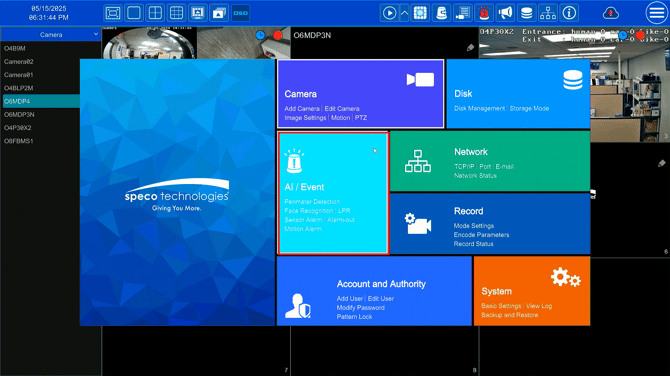
- Then under Event Notification go to Digital Deterrent
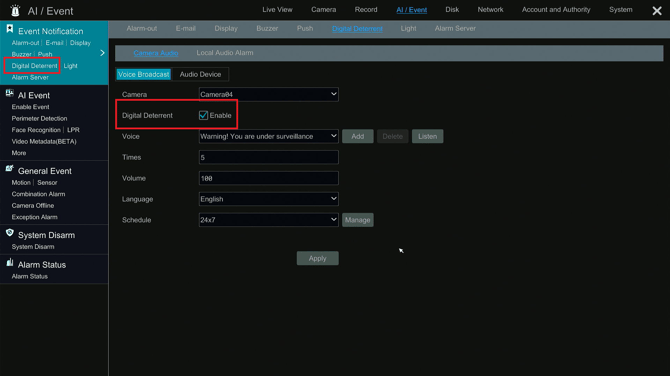
- Then go to Audio Device, make sure the configuration is similar to below
- Select the camera
- Audio Device: Enable
- Speaker Built-in: Alarm Play

- Once the config if verified, open the Speco Blue app and look for the exclamation point icon on the bottom panel.
- From here, select Audio Alarm on the menu.
- Then, all the alarm options will be visible.
- Tap the icon on the right to trigger the alarm on the camera.


Initial submission Date: February 13, 2025
Article authored by: Michael Pagano, Tier 1
