How to disable Exception Alarms on a Speco Blue recorder
Some users do not want to be notified if something with their unit goes wrong. Other users do not want to hear the alarm during a troubleshooting process. Here is a guide on how to disable the Exception Alarm.
- First, access the Settings menu of the Speco Blue Recorder.
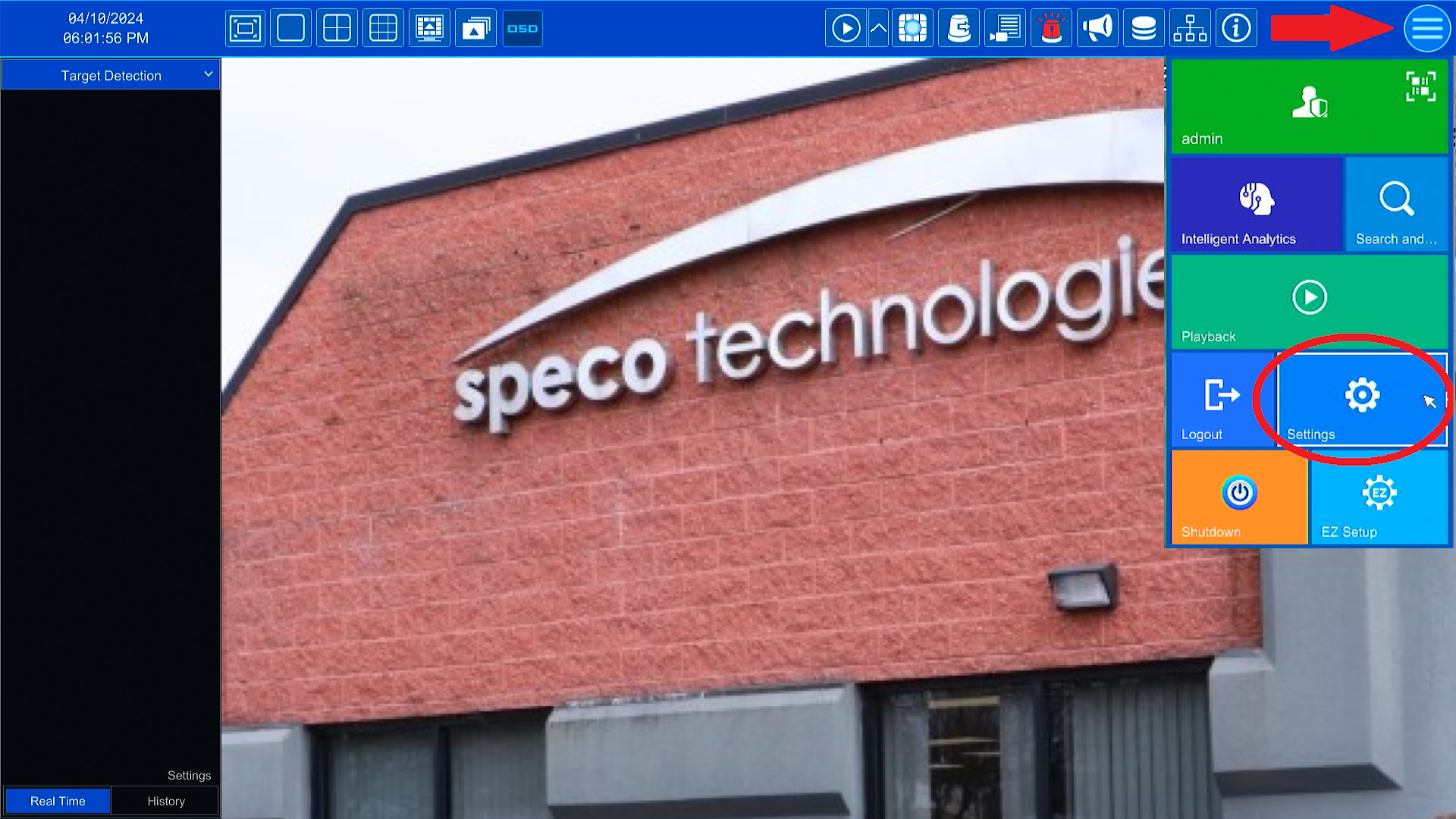
- Once the Settings menu appears, please select the AI/Event page. That should automatically open the Event Notification > Alarm-out page.

- Towards the left side of the screen, under the General Event section, select Exception Alarm.
- The 'Event Type' on the left is what the system needs to detect in order to trigger an Exception Alarm.
- The alarm by default will send out a Push Notification, create a Buzzer alarm at the recorder, and have a pop-up message appear at the recorder as well.
- Disable Push to stop receiving exception alarm notifications from the Speco Blue app.
- Disable Buzzer to stop the recorder unit from producing a beeping sound when something wrong occurs.
- Disable Pop-up Message to prevent the recorder from displaying an error message to indicate the recorders current problem.
- Select Apply once the desired settings are set.

The recorder unit should now be disabled as per the selected settings.
Initial submission Date: May 22, 2024
Article Authored by: Frank Bondietti
