How to debug Email Notification on the SecureGuard Dashboard
When someone reaches out and is not receiving notifications from the SecureGuard Dashboard, follow these debugging steps to resolve this issue.
Step 1: Check NAT/Firmware
- Check in the Site Settings of the dashboard to see if the recorder has the latest firmware and is set to NAT 2.0.
- If not, please upgrade to the newest firmware and set to NAT2.0.

Step 2:
- Check to ensure Email Notification is enabled.

Step 3: Connect to Recorder
- CONNECT into recorder’s remote settings and check DDNS status
- Click on Test and Apply
- Connection Status must show “Success”.

Step 4: Verify DDNS Status
- Check DDNS query at specoddns.net/ddns/query.aspx
- This is crucial as the notifications for Recorder Online/Offline are based on DDNS connection - This is SPECO internal only, Customers should not have access.
- Need to have valid query results.
- Last Update should be updating every 15 minutes
- Dashboard Managed should say “True”

Step 5: Verify Mail Server
- Once the above steps are confirmed, we need to follow steps to ensure camera email notifications are also properly set for Video Loss and Tampering.
-
Confirm email server settings are accurate in the NVR, here are the settings:
-
Sender Name: Speco Dashbaord
Email Address: admin@specodash.cloud
SMTP Server: specodash.cloud
SMTP Port: 587
Security: SSL
Attach Image: Enable if desired
Anonymous Login: UNCHECKED
Username: admin@specodash.cloud
Password: [recorder’s admin password]
- Click “Apply” when completed and then click “Edit Recipient”
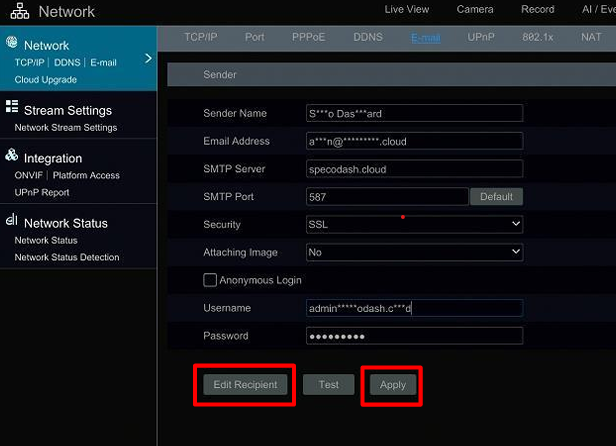
Step 6: Verify Email Recipient
- On the Edit Recipient Page, verify that the following e-mail recipient is in the Recipients list: alarms@specodash.com

Step 7: IPC Offline Notification
- Click on "IPC Offline"
- Make sure the Email column is set to ON

Step 9: Tampering Notification
- Click on "More"
- Click on "Tampering"
- Make sure Email is checked off in the Trigger settings

Initial submission Date: October 22, 2024
Article authored by: Christopher Cataldo
