How to add more than 32 devices on the Speco Blue App
Utilizing the Speco Blue app, customer are able to connect to as many devices as they want. However, once you exceed 32 devices, the app will prompt you with an alert:
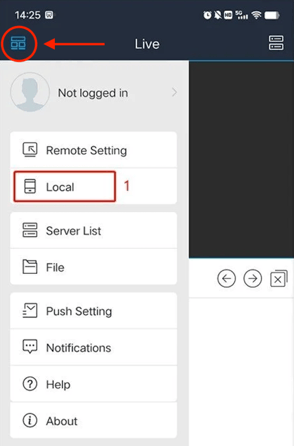
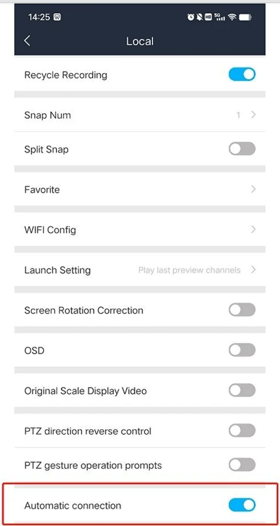
- "After adding your device you will exceed 32 devices, APP will close the devices automatic connection, and then disconnect all devices, you need to manually connect through the play button of the device management interface. You want to preview Device, are you sure to continue adding it? In addition, when the number of your devices is not more than 32, you can configure the automatic connection option locally. "
Summary:
- In order to add more than 32 devices, you need to turn off the auto connect feature.
Step 1:
- Go and tap on the top left icon of the speco blue app and tap on local.
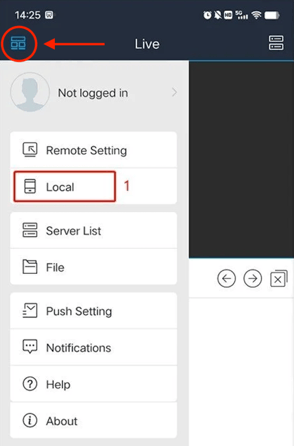
Step 2:
- Scroll to the bottom of the next screen and and look for Automatic connection.
- Tap it to toggle it off.
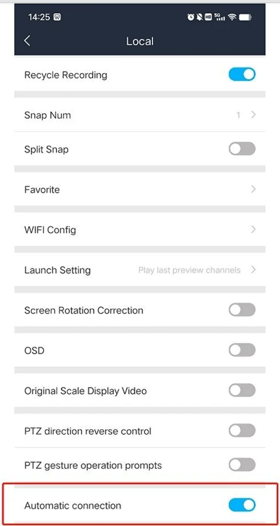
- Once that feature is turned off, The ability to add more devices is available.
Step 3:
- Once auto-connect has been disabled in the app, on the server list, the wifi symbol will be grey instead of green.
- Tap the play button in the server list.

- The ability to view the cameras on each device individually is re-enabled.

Initial Publish Date: May 16th, 2024
Published by: Jacob Brenner, Tier 1
