How to Add an IP Camera to The Speco Blue App
This article will show you how to add an IP camera to the Speco Blue app individually without being connected to a recorder.
- First, go to the Server List and select the menu at the top right and then Add Device.

- Next, select the Manually Enter option.

- After selecting manually enter, select how you will connect to this device.
- Select IP/Domain Name
- Put in username and password of the camera
-
- Adding an IP camera remotely will usually be done through its Public IP address. Using the local IP will only allow viewing from the same network.
- To view, Port Forwarding must be setup on ports 80 and 554 (camera's default ports)
- This can also be done via the Local IP Address while the phone is on the same network, no additional setup is needed.
- Tap Save
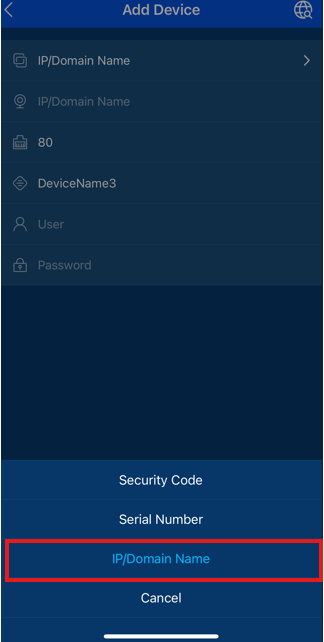
- Upon inputting the correct IP and credentials, the IP camera will come up in the server list with the connection bars turning green.
- Tap the Play button on that device to view the live screen

Initial submission Date: May 15, 2025
Article authored by: Michael Pagano, Technical Support Agent, Tier 1
