How to access the OSD Menu on an Analog Camera through a Speco Blue Hybrid Recorder
This guide shows how to access the On Screen Display menu on analog cameras when connected to a Speco Blue Series Hybrid Recorder.
Locally at the Recorder - Menu Button
- From the Live View, right click the camera channel an select PTZ Control.

- Once in the menu, click on the OSD Menu then the Notebook Icon.
- This will bring up the OSD options for the camera where it can be navigated with the directional arrows.
- You can also press the '+' Iris button in the Preset Menu to achieve this.

Locally at the Recorder - Preset 95
- Depending on the model of camera, the first option may not work.
- From the Live View, right click the camera channel and select PTZ Control.

- Click Add
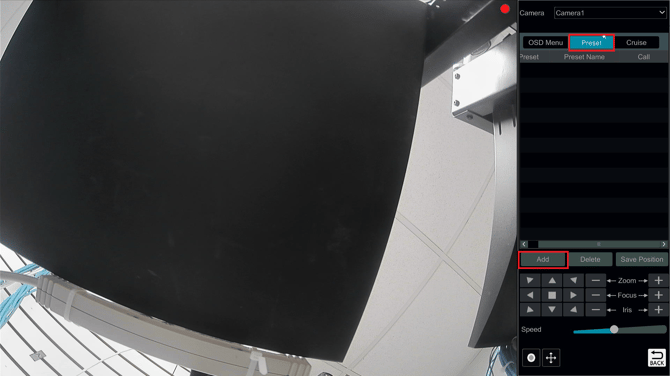
- For Preset select 95, then name the preset.
- The preset will save to the preset list.

- Now when that preset is initiated via the call button, it will open the OSD menu.

From the Web Browser
- Both of these options can also be accessed from the web browser also: connect.specotech.cloud
- The only difference is you access the PTZ controls by selecting the desired camera, and clicking the PTZ icon on the right hand side bar to show the options.

Initial submission Date: July 16, 2025
Article authored by: Christopher Cataldo, Technical Support Lead
