How do I add an ONVIF camera to a Speco Blue Recorder?
Adding ONVIF Cameras to Speco Blue Recorder using the web interface.
- Make sure that ONVIF is enabled in the third-party camera.
- (Note: Each brand of camera has a specific method to turning on ONVIF, See the manufacturers manual or website for details.)
- Access your recorder by typing in the recorder’s IP Address into your web browser.
- Go to the settings in the menu at the top.
- Choose “Camera’ from the tiles
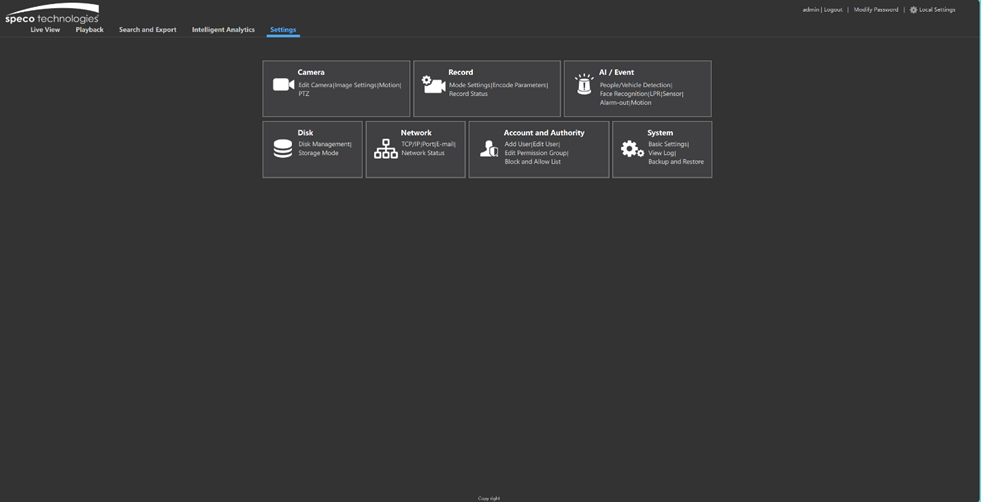
- On the left side bar under Manage Camera, click on “add camera”.
- In the center of the grid at the top, Click the center tab “Add Manually.
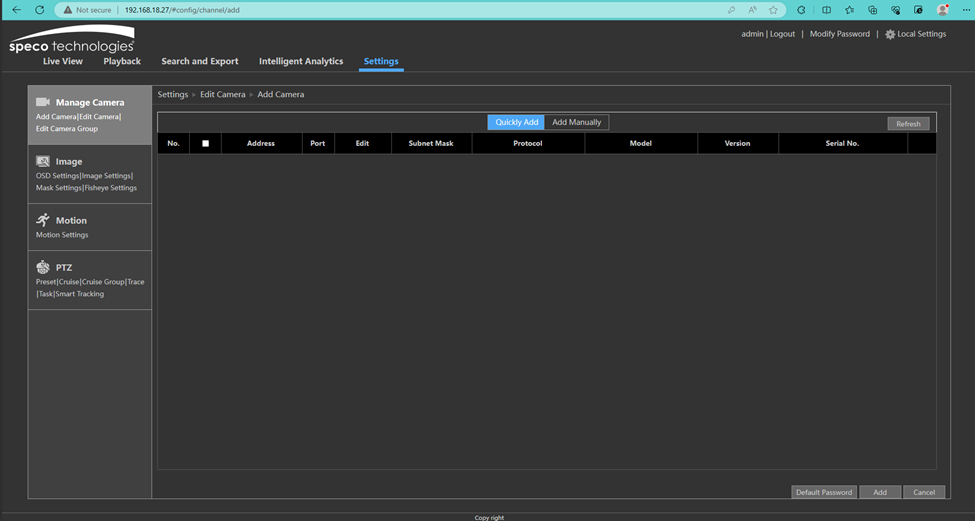
- Once on the manual entry screen:
- Under the heading ‘Address” adjust the pull down menu to the protocol of the camera you are adding (example: IPv4, IPv6, Domain) and then type in the IP address of the camera
- Under the heading ‘Port” type in the RTSP port (Real Time Stream Protocol) of the camera which is generally found inside the camera’s network settings.
- Under "Username and Password", put in the ONVIF Username and password for the camera you created in the camera’s settings.
- Under “Protocol”, Click the drop-down protocol and click on ONVIF.
- Click “Add” at the bottom right corner of the screen.
- Repeat to add additional camera(s).
Initial Publish Date: October 25th, 2023
Published by: Andrew Persoff
Edit:
• October 26th, 2023 -Removed redundant image
