Exporting a License Plate Database File from a Speco Blue Recorder
This guide goes over the steps required to export a .CSV file from the License Plate Database of a Speco Blue Recorder
- Click the Hamburger menu ☰ icon in the top-right corner and select the option for Intelligent Analytics.
- This will open the Intelligent Analytics Search function.
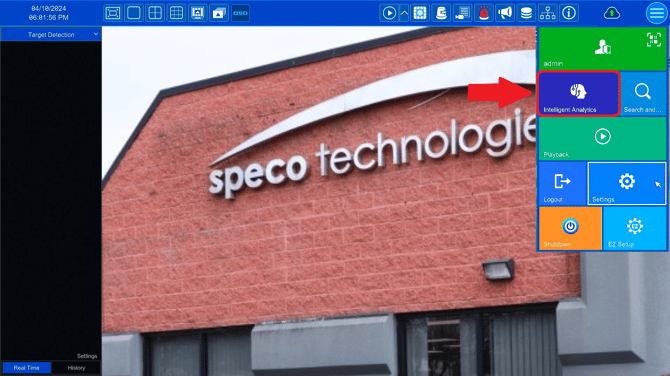
- At the top of the Intelligent Analytics Search page, there is an option called Sample Database. Please select Sample Database.
- From the Sample Database page, select the Plate option on the left side of the screen.
- Once Plate is selected, select Import and Export at the bottom of the page.
- At this point, there must be a USB flash drive that is formatted as FAT32, plugged into a USB port on your recorder.

- The Import and Export window will appear with the thumb drive and its contents visible.
- In the bottom right corner of this window, click the Export button.
- The file should export successfully.
- In the bottom right corner of this window, click the Export button.
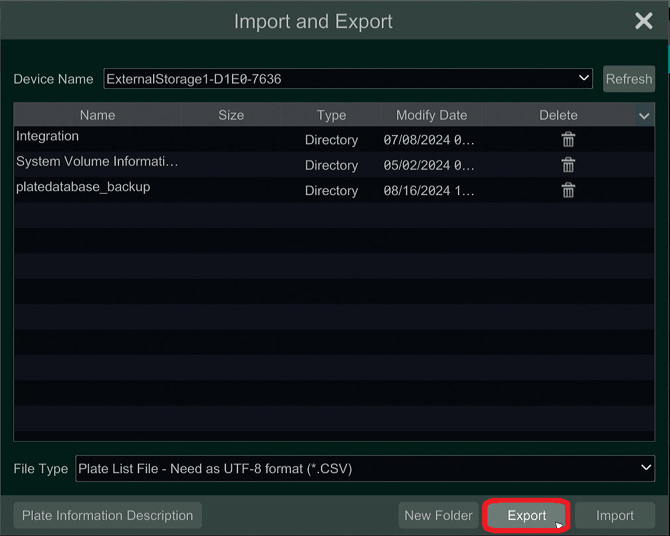
Initial submission Date: August 14, 2024
Article Authored by: Christopher Cataldo
