How to add a Camera to Speco Blue Recorder via RTSP Stream
If you have third party camera that's not working with the ONVIF Protocol you may be able to use the custom protocol
On the Recorder Interface:
- Click on Settings > Camera
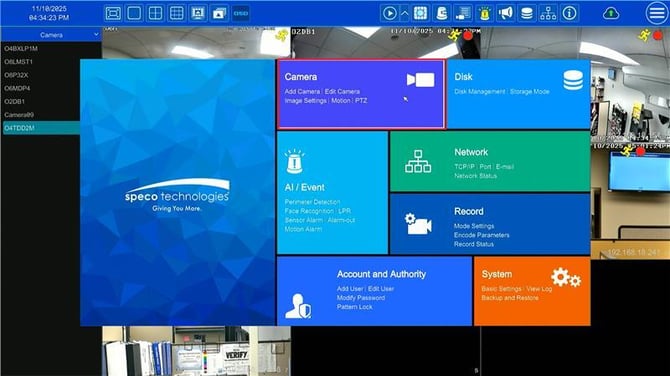
- Click on Add Camera and select the Manually Add tab
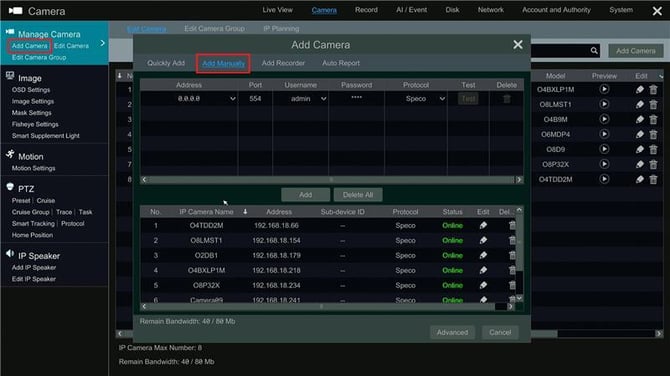
- Change the protocol to Custom
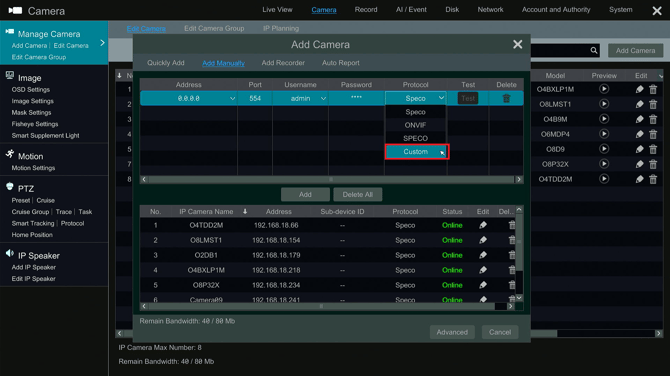
- Select Enable as the Status.
- Input RTSP stream information for both Main and Substream.
- If you do not have a specific path for the substream, use the same info as the main.
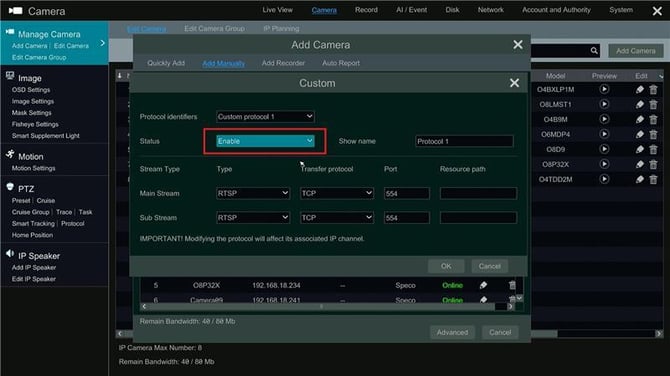
- Press Ok and navigate back to Add Camera and Manually Add.
- From here there will be a new Custom Protocol to add the camera with
- Use the camera's IP and set it to the new Custom Protocol
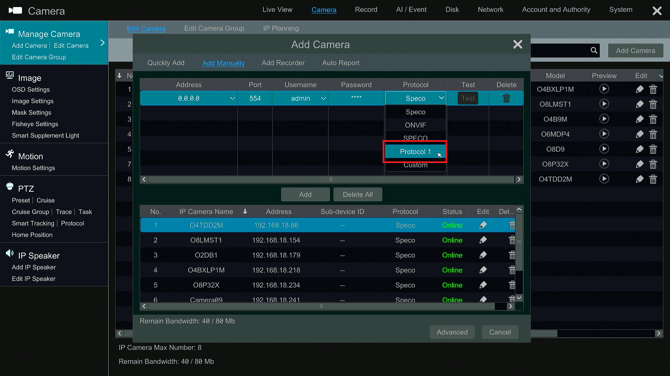
On the Web Interface:
- Under manage camera choose the option to add camera.
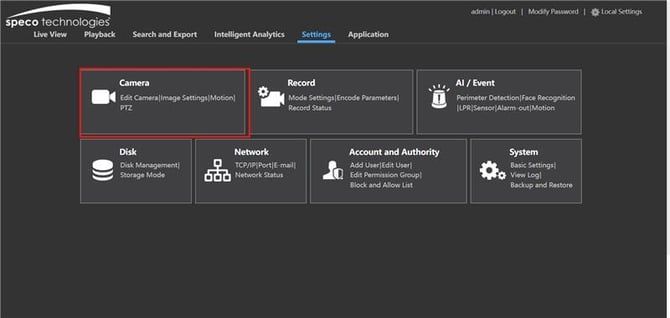
- Once add camera is selected, a new menu will appear (see below) Choose "Add Manually".
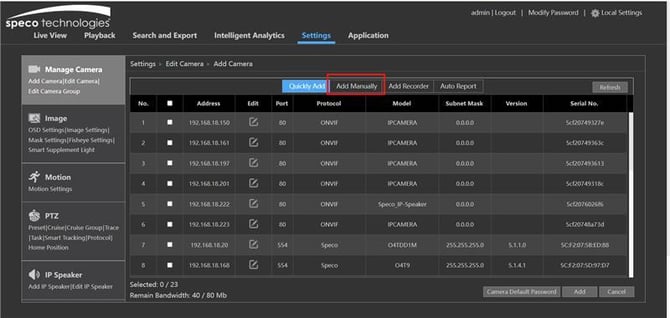
- This allows for the ability to add the cameras IP Address port, username, password and protocol.
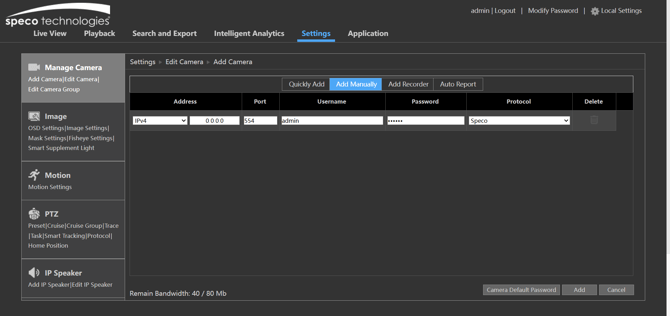
- Under the pull down "Protocol", select the pulldown menu and choose "Custom Protocol".
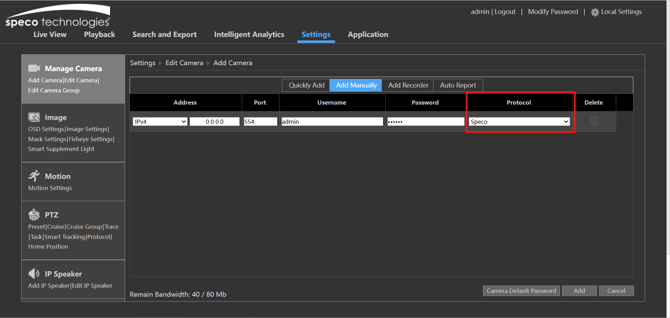
- In the 'Custom' window, there are the options to select Protocol identifiers, enable desired statuses, show names, stream types, transfer protocols, ports, and resource paths. In the resource path, the option to input either the camera's IP address or the RTSP URL. This functionality works for both mainstream and sub streams.
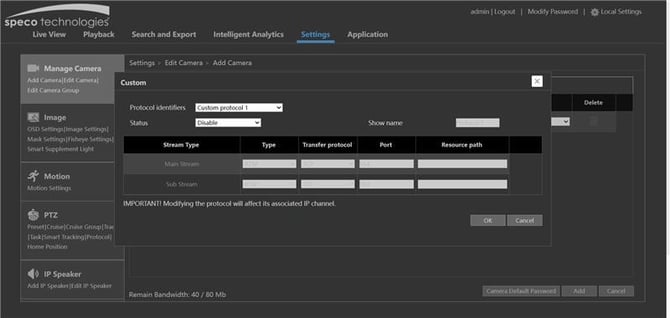
- Click OK to return to submit the changes and return to the previous screen.
- Click on add manually, re-enter the IP address, id and password with the new protocol that was set
- If the camera is compatible with the recorder, it will appear online and ready for use.
Initial Publish Date: April 23rd, 2024
Published by: Samantha Franco, Tier 1
Revision Date: November 11, 2025
Revised by: Michael Pagano, Tier 1
