How to view more than 4 cameras on a web browser connected to a Speco Blue Recorder
A step-by-step guide on how to view more than 4 cameras on a web browser connected to a Speco Blue Recorder

When connecting to your Speco Blue recorder from a web browser, you may have noticed you are limited to only viewing 4 cameras simultaneously. Viewing more than 4 cameras will require downloading an additional plugin.
Here is a Step-by-Step guide on how to do so.
Step 1:
- Log in to your Speco Blue recorder unit.
- At the top right corner of the screen you should find a row of options. These options include Logout, Modify Password and you may even see an additional Local Settings option. To the left of these options there will be one more than reads Download the plugin.

Step 2:
- Select Download the plugin to start downloading the requires plugin.
- Please run the application file when it is finished downloading.
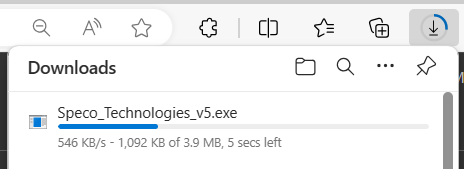
Step 3:
- Allow the Speco_Technologies_v5.exe file to run and install.
- During the installation process, you will see your computers Command Console appear, do its job, and then disappear all within a short few seconds. You may see its final message quickly appear, "The operation completed successfully" before the Command Console screen closes.

The install is complete when the Command Console closes.
Step 4:
- Go back to your browser and press the refresh button in the top left corner.
-
- This will reload the page with the plugin that is needed to view more than 4 cameras.

- This will reload the page with the plugin that is needed to view more than 4 cameras.
- When the page reloads, instead of seeing options for 1 camera or 4 cameras, we should now see a new maximum. That maximum may vary depend on what model recorder you have but it will be enough for you to view all of the cameras simultaneously.

Initial submission Date: April 10, 2024
Article authored by: Frank Bondietti, Tier 1
